Cura prepares your model for 3D printing. For novices, it makes it easy to get great results. For experts, there are over 200 settings to adjust to your needs. As it’s open source, our community helps enrich it even more.
Windows
Cura 2.1.2(64 bit)
DOWNLOAD FOR FREE
Download Cura 15.04.5
View the Cura manual
View all versions
Release notes
THE WORLD’S MOST ADVANCED
3D PRINTER SOFTWARE
Cura creates a seamless integration between hardware, software and materials for the best 3D printing experience around.
Novices can start printing right away and experts are able to customize 200 settings to achieve the best results for their models
Optimized profiles for Ultimaker materials
Supported by a global network of Ultimaker certified service partners
Print multiple objects at once with different settings for each object
Cura supports STL, 3MF and OBJ file formats
It’s open source and completely free
Cura Slicing Software
Every model you design for print must be translated by Cura into instructions your Ultimaker will understand. It does this by slicing your model into thin layers and exporting the file to your SD card ready for print. Here’s the process in a bit more detail.
1. CREATE AN OBJECT WITH 3D MODELING SOFTWARE
The first thing you’ll need is a 3D model. Just be sure to export your file in either a STL, 3MF or OBJ file format so Cura can understand it.
2. IMPORT YOUR 3D MODEL FILE INTO CURA
Within moments, Cura slices your model ready for print. You can preview it, scale it and adjust settings as you’d like. Save it to your SD card.
3. 3D PRINT YOUR MODEL ON YOUR ULTIMAKER
Insert the SD card into your Ultimaker, click print and your printer will spring into life accurately realizing your model in 3D.
[Read more...]
Windows
Cura 2.1.2(64 bit)
DOWNLOAD FOR FREE
Download Cura 15.04.5
View the Cura manual
View all versions
Release notes
THE WORLD’S MOST ADVANCED
3D PRINTER SOFTWARE
Cura creates a seamless integration between hardware, software and materials for the best 3D printing experience around.
Novices can start printing right away and experts are able to customize 200 settings to achieve the best results for their models
Optimized profiles for Ultimaker materials
Supported by a global network of Ultimaker certified service partners
Print multiple objects at once with different settings for each object
Cura supports STL, 3MF and OBJ file formats
It’s open source and completely free
Cura Slicing Software
This video walks you through the basics of preparing your model with Cura.
3 STEPS TO PRINTING A 3D MODELEvery model you design for print must be translated by Cura into instructions your Ultimaker will understand. It does this by slicing your model into thin layers and exporting the file to your SD card ready for print. Here’s the process in a bit more detail.
1. CREATE AN OBJECT WITH 3D MODELING SOFTWARE
The first thing you’ll need is a 3D model. Just be sure to export your file in either a STL, 3MF or OBJ file format so Cura can understand it.
2. IMPORT YOUR 3D MODEL FILE INTO CURA
Within moments, Cura slices your model ready for print. You can preview it, scale it and adjust settings as you’d like. Save it to your SD card.
3. 3D PRINT YOUR MODEL ON YOUR ULTIMAKER
Insert the SD card into your Ultimaker, click print and your printer will spring into life accurately realizing your model in 3D.





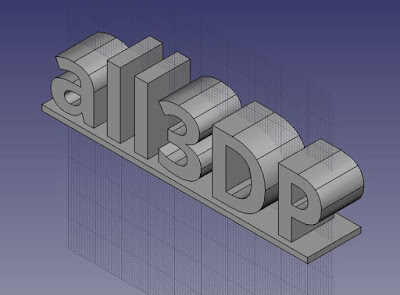













 Return to top of page
Return to top of page