This step by step guide might seem long and drawn out, but we highly suggest you follow it to get started. The touch panel can be used to carry out many of the below functions, but if you are unfamiliar with the printer we highly recommend following the below guide to have a better understanding of the process.
TIP: Always keep tension on the filament. Never let the end of the filament go, or it will coil under itself and you'll then spend hours untangling it.
Feed the end of the filament from the back of the spool into the feeder tube until the end of the filament appears out the other end.
Cut the end of the filament off, so it has a nice clean flat end.
Insert the end of the filament into the left hand side of the print head and push it in all the way until it can't go in any further.
Tag:
3D Printer News
,
3D Printers User Guide
You'll need a friend in this step to help you remove the UP BOX from its box.
It's BIG!
Lift it onto a table and then pull out the foam packaging and remove the cable ties that hold each axis in place.
TIP: Ensure you have removed all the shipping cable ties and packaging material from the inside of the printer. Move the print head manually around to ensure it has free motion. The platform cannot be manually moved.
Place the Perfboard onto the build plate and
lock it into place with the locating holes, so
the perfboard is completely flat against the
metal plate.
Remove the magnetic spool cover, then remove the spool of UP Premium ABS from its packaging.TIP: Always keep tension on the filament. Never let the end of the filament go, or it will coil under itself and you'll then spend hours untangling it.
Feed the end of the filament from the back of the spool into the feeder tube until the end of the filament appears out the other end.
Cut the end of the filament off, so it has a nice clean flat end.
Insert the end of the filament into the left hand side of the print head and push it in all the way until it can't go in any further.
Download and install the latest UP software and included drivers from:
TIP: Always keep tension on the filament. Never let the end of the filament go, or it will coil under itself and you'll then spend hours untangling it.
TIP: For detailed installation or help, refer to Software Installation in this manual.
At the back of the printer:
a) Plug in the supplied USB cable to both printer and your computer.
CAUTION: Double check you have removed all the shipping cable ties and packaging material from the inside of the printer before you initialize the printer!
Start the UP! software, then click "3D Print". If the "Initialize" option is available, go ahead and click initialize. If "Initialize" is unavailable, then check that the UP drivers are correctly installed. During initialization the printer finds its home position on each X,Y & Z axis. Initialization is required every time the printer is switched on.
The most important part of 3D printing is having a level platform and the correct distance between the nozzle and the platform. Click "Auto Level", the head will check 9 points around the platform are level, then it will set the platform/nozzle height.
You don't need to auto calibrate every time, only if you are having issues.


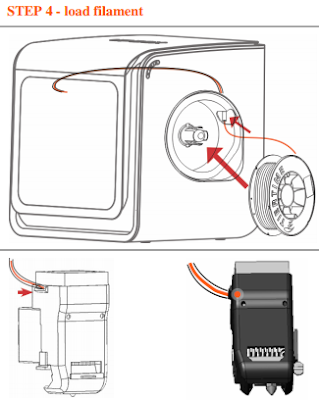



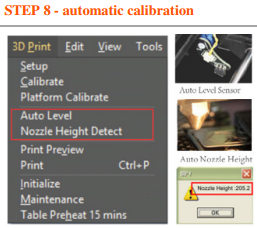













 Return to top of page
Return to top of page